9.7 KiB
eBPF monitoring with Netdata
This collector plugin uses eBPF (Extended Berkeley Packet Filter) to monitor system calls inside your operating system's kernel. For now, the main goal of this plugin is to monitor IO and process management on the host where it is running.
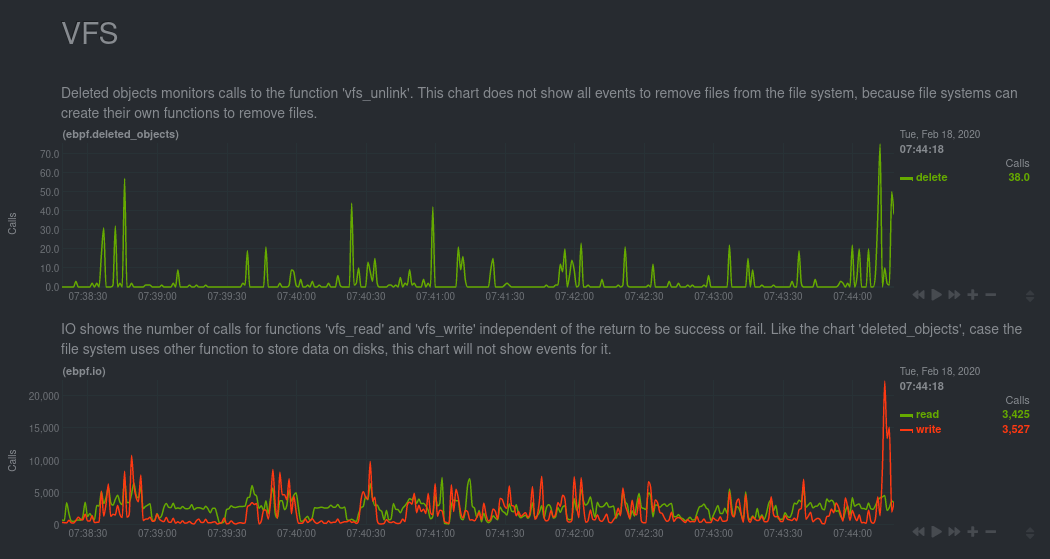
With this eBPF collector, you can monitor sophisticated system-level metrics about your complex applications while maintaining Netdata's high standards for performance.
Enable the collector on Linux
eBPF is only available on Linux systems, which means this collector only works on Linux.
The collector is currently in an alpha stage, as we are still working on improving compatibility with more Linux distributions and versions, and to ensure the collector works as expected.
Follow the next few steps to ensure compatibility, prepare your system, install Netdata with eBPF compiled, and enable the collector.
Ensure kernel compatibility
To enable this plugin and its collector, you must be on a Linux system with a kernel that is more recent than 4.11.0
and compiled with the option CONFIG_KPROBES=y. You can verify whether your kernel has this option enabled by running
the following commands:
grep CONFIG_KPROBES=y /boot/config-$(uname -r)
zgrep CONFIG_KPROBES=y /proc/config.gz
If Kprobes is enabled, you will see CONFIG_KPROBES=y as the command's output, and can skip ahead to the next step: mount debugfs and tracefs.
If you don't see CONFIG_KPROBES=y for any of the commands above, you will have to recompile your kernel to enable it.
The process of recompiling Linux kernels varies based on your distribution and version. Read the documentation for your
system's distribution to learn more about the specific workflow for recompiling the kernel, ensuring that you set the
CONFIG_KPROBES setting to y in the process.
Mount debugfs and tracefs
The eBPF collector also requires both the tracefs and debugfs filesystems. Try mounting the tracefs and debugfs
filesystems using the commands below:
sudo mount -t debugfs nodev /sys/kernel/debug
sudo mount -t tracefs nodev /sys/kernel/tracing
If they are already mounted, you will see an error. If they are not mounted, they should be after running those two
commands. You can also configure your system's /etc/fstab configuration to mount these filesystems.
Install Netdata with the --enable-ebpf
eBPF collection is only enabled if you install Netdata with the --enable-ebpf option.
If you installed via the one-line installation script, 64-bit
binary, or manually,
you can append the --enable-ebpf option when you reinstall.
For example, if you used the one-line installation script, you can reinstall Netdata with the following:
bash <(curl -Ss https://my-netdata.io/kickstart.sh) --enable-ebpf
This process will not overwrite any changes you made to configuration files.
Edit netdata.conf to enable the collector
After installing Netdata with the --enable-ebpf option, you still need to enable the plugin explicitly. To do so, use
edit-config to open netdata.conf and set ebpf_process = yes in the [plugins] section.
cd /etc/netdata/ # Replace with your Netdata configuration directory, if not /etc/netdata/
./edit-config netdata.conf
Scroll down to the [plugins] section and uncomment the ebpf_process line after changing its setting to yes.
[plugins]
ebpf_process = yes
Restart Netdata with service netdata restart, or the appropriate method for your system, and reload your browser to
see eBPF charts.
Charts
The first version of ebpf_process.plugin gives a general vision about process running on computer. The charts related
to this plugin are inside the eBPF option on dashboard menu and divided in three groups file, vfs, and
process.
All the collector charts show values per second. The collector retains the total value, but charts only show the difference between the previous and current metrics collections.
File
This group has two charts to demonstrate how software interacts with the Linux kernel to open and close file descriptors.
File descriptor
This chart contains two dimensions that show the number of calls to the functions do_sys_open and __close_fd. These
functions are not commonly called from software, but they are behind the system cals open(2), openat(2), and
close(2).
File error
This charts demonstrate the number of times some software tried and failed to open or close a file descriptor.
VFS
A virtual file system (VFS) is a layer on top of regular filesystems. The functions present inside this API are used for all filesystems, so it's possible the charts in this group won't show all the actions that occured on your system.
Deleted objects
This chart monitors calls for vfs_unlink. This function is responsible for removing object from the file system.
IO
This chart shows the number of calls to the functions vfs_read and vfs_write.
IO bytes
This chart also monitors vfs_read and vfs_write, but instead shows the total of bytes read and written with these
functions.
Netdata displays the number of bytes written as negative, because they are moving down to disk.
IO errors
Netdata counts and shows the number of instances where a running program experiences a read or write error.
Process
For this group, the eBPF collector monitors process/thread creation and process end, and then displays any errors in the following charts.
Process thread
Internally, the Linux kernel treats both process and threads as tasks. To create a thread, the kernel offers a few
system calls: fork(2), vfork(2) and clone(2). Each of these system calls in turn use the function _do_fork. To
generate this chart, Netdata monitors _do_fork to populate the process dimension, and monitors sys_clone to
identify threads
Exit
Ending a task is actually two steps. The first is a call to the internal function do_exit, which notifies the
operating system that the task is finishing its work. The second step is the release of kernel information, which is
done with the internal function release_task. The difference between the two dimensions can help you discover zombie
processes.
Task error
The functions responsible for ending tasks do not return values, so this chart contains information about failures on process and thread creation.
Configuration
This plugin has different configuration modes, all of which can be adjusted with its configuration file at
ebpf_process.conf. By default, the plugin uses the less expensive entry mode. You can learn more about how the
plugin works using entry by reading this configuration file.
You can always edit this file with edit-config:
cd /etc/netdata/ # Replace with your Netdata configuration directory, if not /etc/netdata/
./edit-config ebpf_process.conf
[global]
In this section we define variables applied to the whole collector and the other subsections.
load
The collector has two different eBPF programs. These programs monitor the same functions inside the kernel, but they monitor, process, and display different kinds of information.
By default, this plugin uses the entry mode. Changing this mode can create significant overhead on your operating
system, but also offer important information if you are developing or debugging software. The load option accepts the
following values:
entry: This is the default mode. In this mode, Netdata monitors only calls for the functions described in the sections above. When this mode is selected, Netdata does not show charts related to errors.return: In this mode, Netdata also monitors the calls to function. In theentrymode, Netdata only traces kernel functions, but withreturn, Netdata also monitors the return of each function. This mode creates more charts, but also creates an overhead of roughly 110 nanosections for each function call.
Performance
Because eBPF monitoring is complex, we are evaluating the performance of this new collector in various real-world conditions, across various system loads, and when monitoring complex applications.
Our initial testing shows the performance of the eBPF collector is nearly identical to our apps.plugin collector, despite collecting and displaying much more sophisticated metrics. You can now use the eBPF to gather deeper insights without affecting the performance of your complex applications at any load.