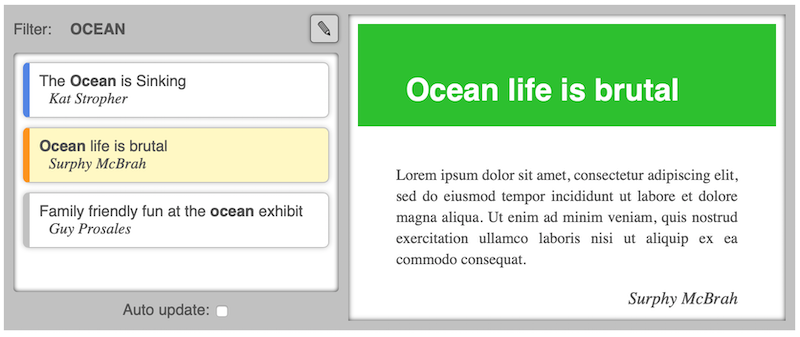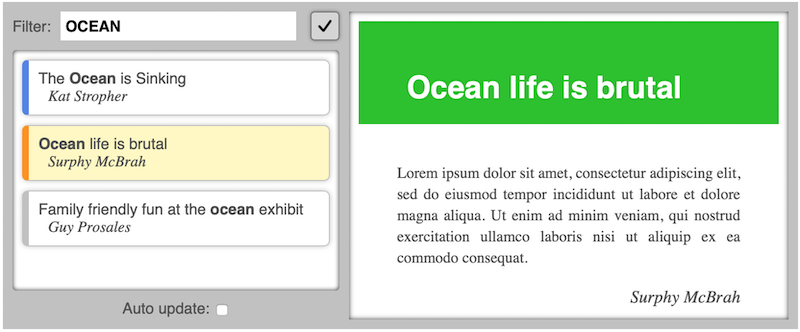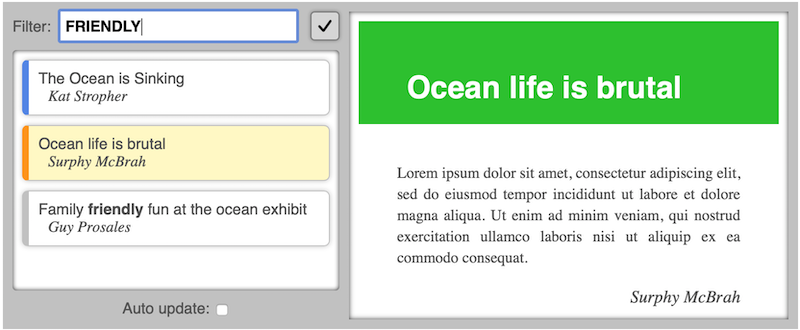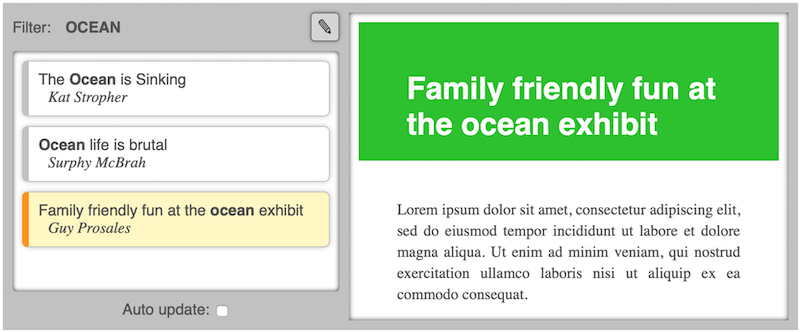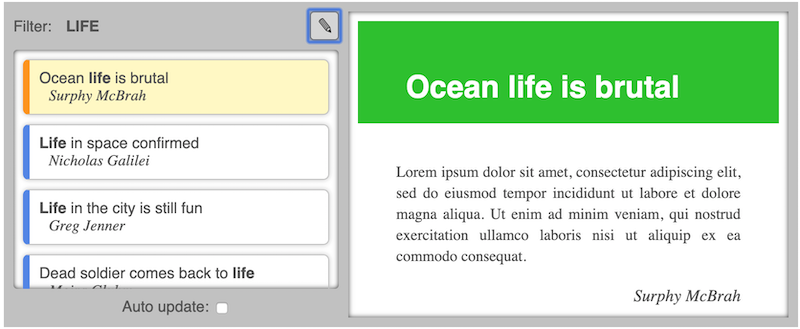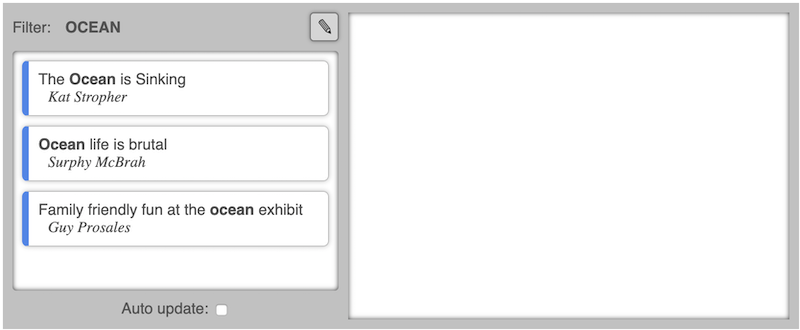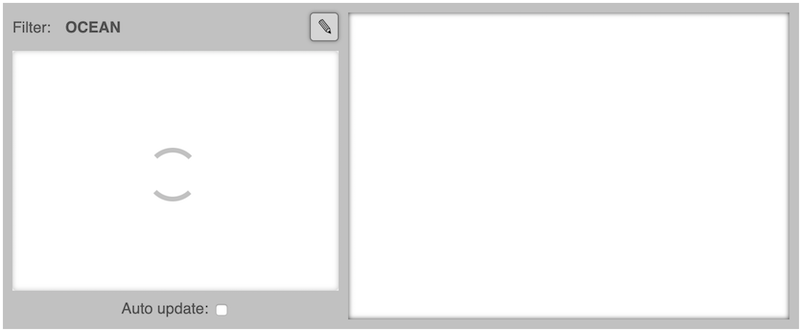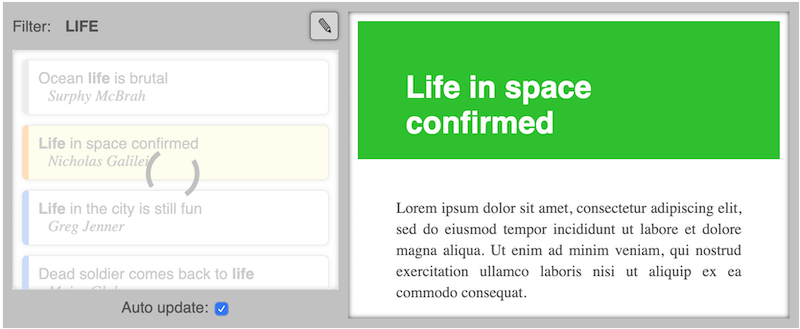30 KiB
Welcome! If you're new to Hyperapp, you've found the perfect place to start learning.
Table of contents
The Set-up
Together we'll build a simple newsreader-like application. As we do, we'll work our way through the five core concepts: view, state, actions, effects and subscriptions.
To move things along, let's imagine we've already made a static version of the app we want to build, with this HTML:
<div id="app" class="container">
<div class="filter">
Filter:
<span class="filter-word">ocean</span>
<button>✎</button>
</div>
<div class="stories">
<ul>
<li class="unread">
<p class="title">The <em>Ocean </em>is Sinking</p>
<p class="author">Kat Stropher</p>
</li>
<li class="reading">
<p class="title"><em>Ocean </em>life is brutal</p>
<p class="author">Surphy McBrah</p>
</li>
<li>
<p class="title">
Family friendly fun at the
<em>ocean </em>exhibit
</p>
<p class="author">Guy Prosales</p>
</li>
</ul>
</div>
<div class="story">
<h1>Ocean life is brutal</h1>
<p>
Lorem ipsum dolor sit amet, consectetur adipiscing elit, sed do eiusmod
tempor incididunt ut labore et dolore magna aliqua. Ut enim ad minim
veniam, quis nostrud exercitation ullamco laboris nisi ut aliquip ex ea
commodo consequat.
</p>
<p class="signature">Surphy McBrah</p>
</div>
<div class="autoupdate">
Auto update:
<input type="checkbox" />
</div>
</div>
...and some CSS here.
It looks like this:
We'll start by making Hyperapp render the HTML for us. Then we will add dynamic behavior to all the widgets, including text input and dynamically fetching stories.
First, let's begin with the traditional "Hello World!"
Hello World
Create this html file:
<!DOCTYPE html>
<html>
<head>
<link
rel="stylesheet"
href="https://hyperapp.dev/tutorial-assets/style.css"
/>
<script type="module">
import { h, app } from "https://unpkg.com/hyperapp"
// -- EFFECTS & SUBSCRIPTIONS --
// -- ACTIONS --
// -- VIEWS ---
// -- RUN --
app({
node: document.getElementById("app"),
view: () => h("h1", {}, ["Hello ", h("i", {}, "World!")]),
})
</script>
</head>
<body>
<div id="app"></div>
</body>
</html>
The section structure outlined in the comments is not important. It's just a suggestion for how to organize the code we'll be adding throughout the tutorial.
Open it in a browser, and you'll be greeted with an optimistic Hello World!.
View
Let's step through what just happened.
Virtual Nodes
Hyperapp exports the app and h functions.
h is for creating virtual nodes, which is to say: plain javascript objects
which represent DOM nodes.
The result of
h("h1", {}, ["Hello ", h("i", {}, "World!")])
is a virtual node, representing
<h1>
Hello
<i>World!</i>
</h1>
Rendering to the DOM
app is the function that runs our app. It is called with a single argument - an object
which can take several properties. For now we're just concerned with view and node.
Hyperapp calls the view function which tells it the DOM structure we want, in the form
of virtual nodes. Hyperapp proceeds to create it for us, replacing the node specified in node.
To render the HTML we want, change the view to:
view: () =>
h("div", { id: "app", class: "container" }, [
h("div", { class: "filter" }, [
" Filter: ",
h("span", { class: "filter-word" }, "ocean"),
h("button", {}, "\u270E"),
]),
h("div", { class: "stories" }, [
h("ul", {}, [
h("li", { class: "unread" }, [
h("p", { class: "title" }, [
"The ",
h("em", {}, "Ocean"),
" is Sinking!",
]),
h("p", { class: "author" }, "Kat Stropher"),
]),
h("li", { class: "reading" }, [
h("p", { class: "title" }, [h("em", {}, "Ocean"), " life is brutal"]),
h("p", { class: "author" }, "Surphy McBrah"),
]),
h("li", {}, [
h("p", { class: "title" }, [
"Family friendly fun at the ",
h("em", {}, "ocean"),
" exhibit",
]),
h("p", { class: "author" }, "Guy Prosales"),
]),
]),
]),
h("div", { class: "story" }, [
h("h1", {}, "Ocean life is brutal"),
h(
"p",
{},
`
Lorem ipsum dolor sit amet, consectetur adipiscing
elit, sed do eiusmod tempor incididunt ut labore et
dolore magna aliqua. Ut enim ad minim veniam, quis
nostrud exercitation ullamco laboris nisi ut aliquip
ex ea commodo consequat.
`
),
h("p", { class: "signature" }, "Surphy McBrah"),
]),
h("div", { class: "autoupdate" }, [
"Auto update: ",
h("input", { type: "checkbox" }),
]),
])
Try it out to confirm that the result matches the screenshot above.
In many frameworks it is common to write your views/templates using syntax that looks like HTML. This is possible with Hyperapp as well. JSX can compile a HTML-like syntax into
hcalls at build-time. If you'd rather not use a build system, htm does the same at run-time.In this tutorial we'll stick with
hto keep it simple and close to the metal.
Composing the view with reusable functions
The great thing about using plain functions to build up our virtual DOM is that we can break out repetitive or complicated parts into their own functions.
Add this function (in the "VIEWS" section):
const emphasize = (word, string) =>
string
.split(" ")
.map((x) =>
x.toLowerCase() === word.toLowerCase() ? h("em", {}, x + " ") : x + " "
)
It lets you change this:
...
h("p", {class: "title"}, [
"The ",
h("em", {}, "Ocean"),
" is Sinking!"
]),
...
into this:
...
h("p", {class: "title"}, emphasize("ocean",
"The Ocean is Sinking"
))
...
Story thumbnails are repeated several times, so encapsulate them in their own function:
const storyThumbnail = (props) =>
h(
"li",
{
class: {
unread: props.unread,
reading: props.reading,
},
},
[
h("p", { class: "title" }, emphasize(props.filter, props.title)),
h("p", { class: "author" }, props.author),
]
)
The last example demonstrates a helpful feature of the
classproperty. When you set it to an object rather than a string, each key with a truthy value will become a class in the class list.
Continue by creating functions for each section of the view:
const storyList = (props) =>
h("div", { class: "stories" }, [
h(
"ul",
{},
Object.keys(props.stories).map((id) =>
storyThumbnail({
id,
title: props.stories[id].title,
author: props.stories[id].author,
unread: !props.stories[id].seen,
reading: props.reading === id,
filter: props.filter,
})
)
),
])
const filterView = (props) =>
h("div", { class: "filter" }, [
"Filter:",
h("span", { class: "filter-word" }, props.filter),
h("button", {}, "\u270E"),
])
const storyDetail = (props) =>
h("div", { class: "story" }, [
props && h("h1", {}, props.title),
props &&
h(
"p",
{},
`
Lorem ipsum dolor sit amet, consectetur adipiscing
elit, sed do eiusmod tempor incididunt ut labore et
dolore magna aliqua. Ut enim ad minim veniam, qui
nostrud exercitation ullamco laboris nisi ut aliquip
ex ea commodo consequat.
`
),
props && h("p", { class: "signature" }, props.author),
])
const autoUpdateView = (props) =>
h("div", { class: "autoupdate" }, [
"Auto update: ",
h("input", { type: "checkbox" }),
])
const container = (content) => h("div", { class: "container" }, content)
With those the view can be written as:
view: () =>
container([
filterView({
filter: "ocean",
}),
storyList({
stories: {
"112": {
title: "The Ocean is Sinking",
author: "Kat Stropher",
seen: false,
},
"113": {
title: "Ocean life is brutal",
author: "Surphy McBrah",
seen: true,
},
"114": {
title: "Family friendly fun at the ocean exhibit",
author: "Guy Prosales",
seen: true,
},
},
reading: "113",
filter: "ocean",
}),
storyDetail({
title: "Ocean life is brutal",
author: "Surphy McBrah",
}),
autoUpdateView(),
])
What you see on the page should be exactly the same as before, because we haven't
changed what view returns. Using basic functional composition, we were able to make
the code a bit more manageable, and that's the only difference.
State
With all that view logic broken out in separate functions, view is starting to look like
plain data. The next step is to fully separate data from the view.
Add an init property to your app, with this pure data:
init: {
filter: "ocean",
reading: "113",
stories: {
"112": {
title: "The Ocean is Sinking",
author: "Kat Stropher",
seen: false,
},
"113": {
title: "Ocean life is brutal",
author: "Surphy McBrah",
seen: true,
},
"114": {
title: "Family friendly fun at the ocean exhibit",
author: "Guy Prosales",
seen: true,
}
}
},
The value of init becomes the app's state. Hyperapp calls view with the state
as an argument, so it can be reduced to:
view: state => container([
filterView(state),
storyList(state),
storyDetail(state.reading && state.stories[state.reading]),
autoUpdateView(state),
]),
Visually, everything is still the same. If you'd like to see a working example of the code so far, have a look here
Actions
Now that we know all about rendering views, it's finally time for some action!
Reacting to events in the DOM
The first bit of dynamic behavior we will add is so that when you click the pencil-button, a text input with the filter word appears.
Add an onclick property to the button in filterView:
const filterView = (props) =>
h("div", { class: "filter" }, [
"Filter:",
h("span", { class: "filter-word" }, props.filter),
h("button", { onclick: StartEditingFilter }, "\u270E"), // <---
])
This makes Hyperapp bind a click-event handler on the button element, so
that when the button is clicked, an action named StartEditingFilter is
dispatched. Create the action in the "ACTIONS" section:
const StartEditingFilter = (state) => ({ ...state, editingFilter: true })
Actions are just functions describing transformations of the state.
This action keeps everything in the state the same except for editingFilter
which it sets to true.
When Hyperapp dispatches an action, it replaces the old state with the new one calculated using the action. Then the DOM is modified to match what the view returns for this new state.
When editingFilter is true, we want to have a text input instead of a
span with the filter word. We can express this in filterView using a
ternary operator (a ? b : c).
const filterView = (props) =>
h("div", { class: "filter" }, [
"Filter:",
props.editingFilter // <---
? h("input", { type: "text", value: props.filter }) // <---
: h("span", { class: "filter-word" }, props.filter),
h("button", { onclick: StartEditingFilter }, "\u270E"),
])
Now, when you click the pencil button the text input appears. But we still need to add
a way to go back. We need an action to StopEditingFilter, and a button to dispatch it.
Add the action:
const StopEditingFilter = (state) => ({ ...state, editingFilter: false })
and update filterView again:
const filterView = (props) =>
h("div", { class: "filter" }, [
"Filter:",
props.editingFilter
? h("input", { type: "text", value: props.filter })
: h("span", { class: "filter-word" }, props.filter),
props.editingFilter // <---
? h("button", { onclick: StopEditingFilter }, "\u2713")
: h("button", { onclick: StartEditingFilter }, "\u270E"), // <---
])
When you click the pencil button, it is replaced with a check-mark button that can take you back to the first state.
Capturing event-data in actions
The next step is to use the input for editing the filter word. Whatever we type in the box should be emphasized in the story-list.
Update filterView yet again:
const filterView = (props) =>
h("div", { class: "filter" }, [
"Filter:",
props.editingFilter
? h("input", {
type: "text",
value: props.filter,
oninput: SetFilter, // <----
})
: h("span", { class: "filter-word" }, props.filter),
props.editingFilter
? h("button", { onclick: StopEditingFilter }, "\u2713")
: h("button", { onclick: StartEditingFilter }, "\u270E"),
])
This will dispatch the SetFilter action everytime someone types in the input. Implement the action like this:
const SetFilter = (state, event) => ({ ...state, filter: event.target.value })
The second argument to an action is known as the payload. Actions
dispatched in response to an events on DOM elements receive the event object for a payload. event.target refers to the input element in the DOM, and
event.target.value refers to the current value entered into it.
Now see what happens when you erase "ocean" and type "friendly" instead:
Actions with custom payloads
Next up: selecting stories by clicking them in the list.
The following action sets the reading property in the state to a story-id, which amounts to "selecting" the story:
const SelectStory = (state, id) => ({ ...state, reading: id })
It has a payload, but it's not an event object. It's a custom value telling us which story was clicked. How are actions dispatched with custom payloads? – Like this:
const storyThumbnail = (props) =>
h(
"li",
{
onclick: [SelectStory, props.id], // <----
class: {
unread: props.unread,
reading: props.reading,
},
},
[
h("p", { class: "title" }, emphasize(props.filter, props.title)),
h("p", { class: "author" }, props.author),
]
)
Instead of just specifying the action, we give a length-2 array with the action first and the custom payload second.
Selecting stories works now, but the feature is not quite done. When a story is selected,
we need to set its seen property to true, so we can highlight which stories the user has yet to read. Update the SelectStory action:
const SelectStory = (state, id) => ({
...state, // keep all state the same, except for the following:
reading: id,
stories: {
...state.stories, //keep stories the same, except for:
[id]: {
...state.stories[id], //keep this story the same, except for:
seen: true,
},
},
})
Now, when you select a blue-edged story it turns yellow because it is selected, and when you select something else, the edge turns gray to indicate you've read the story.
Payload filters
There's one little thing we should fix about SetFilter. See how it's dependent on the complex event object?
It would be easier to test and reuse if it were simply:
const SetFilter = (state, word) => ({ ...state, filter: word })
But we don't know the word beforehand, so how can we set it as a custom payload? Change the Filter view
again (last time - I promise!):
const filterView = (props) =>
h("div", { class: "filter" }, [
"Filter:",
props.editingFilter
? h("input", {
type: "text",
value: props.filter,
oninput: [SetFilter, (event) => event.target.value], // <----
})
: h("span", { class: "filter-word" }, props.filter),
props.editingFilter
? h("button", { onclick: StopEditingFilter }, "\u2713")
: h("button", { onclick: StartEditingFilter }, "\u270E"),
])
When we give a function as the custom payload, Hyperapp considers it a payload filter and passes the default payload through it, providing the returned value as payload to the action.
Payload filters are also useful when you need a payload that is a combination of custom data and event data
If you'd like to see a working example of the code so far, have a look here
Effects
So far, the list of stories has been defined in the state and doesn't change. What we really want is when we're done changing the filter-word, stories matching it should be loaded.
Before looking at how we make the request for new stories, one thing is for sure: when new stories come back they need to go into the state, and the only way to modify the state is through an action. So we're definitely going to need the following action:
const GotStories = (state, stories) => ({
...state,
// replace old stories with new,
// but keep the 'seen' value if it exists
stories: Object.keys(stories)
.map((id) => [
id,
{
...stories[id],
seen: state.stories[id] && state.stories[id].seen,
},
])
.reduce((o, [id, story]) => ((o[id] = story), o), {}),
// in case the current story is in the new list as well,
// keep it selected, Otherwise select nothing
reading: stories[state.reading] ? state.reading : null,
})
Declaring effects in actions
Our request for new stories should go out once we're done editing the filter, which is to say: when we click
the check-mark button and StopEditingFilter is dispatched. When an action needs to do something
besides transforming the state, that "something" is called an effect. To associate an effect
with StopEditingFilter, make it return an array like this:
const StopEditingFilter = (state) => [
{
...state,
editingFilter: false,
},
// effect declarations go here: //
]
When an action returns an array, Hyperapp understands that the first item is the new state we want, and the rest are effect declarations. Hyperapp takes care of running all declared effects once the state has been updated.
Add this effect declaration:
const StopEditingFilter = (state) => [
{
...state,
editingFilter: false,
},
// effect declarations go here: //
[
fetchJSONData,
{
url: `https://hyperapp.dev/tutorial-assets/stories/${state.filter.toLowerCase()}.json`,
onresponse: GotStories,
},
],
]
The first item in an effect declaration – here fetchJSONData – is the
effect function that we want Hyperapp to call. The second item contains
the options we want passed to effect function when it's called. Here, we are
telling fetchJSONData where the stories for the current filter are, and
to dispatch them as payload to GotStories, on response.
Effect functions and dispatch
Now we just need to implement fetchJSONData. Type this in the "EFFECTS & SUBSCRIPTIONS" section:
const fetchJSONData = (dispatch, options) =>
fetch(options.url)
.then((response) => response.json())
.then((data) => dispatch(options.onresponse, data))
.catch(() => dispatch(options.onresponse, {}))
It's a good practice to write your effect functions generically like this, rather than hardcoding options. That way it can be used for multiple situations, even by others if you chose to publish it.
...speaking of which: make sure to check out the available effects published by members of the Hyperapp community, and perhaps save yourself some trouble implementing everything yourself.
When Hyperapp calls an effect function, it passes the dispatch function to it as the first
argument. dispatch is how effect functions are able to "report back" to the app, by dispatching
actions (first argument) with payloads (second argument)
Now, go ahead and try it out! Enter "life" in the filter input. When you click the check-mark button some new stories are loaded – all with blue edges except for "Ocean life is brutal" because it is still selected.
Running effects on initialization
The next obvious step is to load the initial stories from the API as well. Change init to this:
init: [
{
editingFilter: false,
autoUpdate: false,
filter: "ocean",
reading: null,
stories: {}, // <---
},
[ // <---
fetchJSONData, // <---
{ // <---
url: `https://hyperapp.dev/tutorial-assets/stories/ocean.json`, // <---
onresponse: GotStories // <---
} // <---
] // <---
],
The point here is that init works just like the return value of an action, including calling effects when it is given as an array. If you reload the page you'll see (after a moment) that all the same stories appear, despite them not existing in the state initially.
Effect creators
However, repeating the effect declaration in all its gory detail like this is not ideal, so lets add this effect creator
const storyLoader = (searchWord) => [
fetchJSONData,
{
url: `https://hyperapp.dev/tutorial-assets/stories/${searchWord.toLowerCase()}.json`,
onresponse: GotStories,
},
]
Now we can simplify StopEditingFilter like this:
const StopEditingFilter = (state) => [
{
...state,
editingFilter: false,
},
storyLoader(state.filter),
]
... and init: like this:
init: [
{
editingFilter: false,
autoUpdate: false,
filter: "ocean",
reading: null,
stories: {},
},
storyLoader("ocean")
],
Tracking state for asynchronous effects
If we could display a spinner while we wait for stories to load, it would make for a smoother user experience. We'll need a state property to tell us wether or not we're currently fetching, and we'll use this action to keep track of it:
const SetFetching = (state, fetching) => ({ ...state, fetching })
Update storyLoader to tell fetchJSONData about SetFetching
const storyLoader = (searchWord) => [
fetchJSONData,
{
url: `https://hyperapp.dev/tutorial-assets/stories/${searchWord.toLowerCase()}.json`,
onresponse: GotStories,
onstart: [SetFetching, true], // <----
onfinish: [SetFetching, false], // <----
},
]
Finally update fetchJSONData to use the new onstart and onfinish options to notify when fetches start and end:
const fetchJSONData = (dispatch, options) => {
dispatch(options.onstart) // <---
fetch(options.url)
.then((response) => response.json())
.then((data) => dispatch(options.onresponse, data))
.catch(() => dispatch(options.onresponse, {}))
.finally(() => dispatch(options.onfinish)) // <---
}
With that, our state prop fetching will always tell us wether or not we are fetching.
Use that to show a spinner when we are fetching, in storyList:
const storyList = (props) =>
h("div", { class: "stories" }, [
// show spinner overlay if fetching
props.fetching &&
h("div", { class: "loadscreen" }, [h("div", { class: "spinner" })]),
h(
"ul",
{},
Object.keys(props.stories).map((id) =>
storyThumbnail({
id,
title: props.stories[id].title,
author: props.stories[id].author,
unread: !props.stories[id].seen,
reading: props.reading === id,
filter: props.filter,
})
)
),
])
When the app loads, and when you change the filter, you should see the spinner appear until the stories are loaded.
If you aren't seeing the spinner, it might just be happening too fast. Try choking your network speed. In the Chrome browser you can set your network speed to "slow 3g" under the network tab in the developer tools.
If you'd like to see a working example of the code so far, have a look here
Subscriptions
The last feature we'll add is one where the user can opt in to have the app check every five seconds for new stories matching the current filter. (There won't actually be any new stories, because it's not a real service, but you'll know it's happening when you see the spinner pop up every five seconds.)
First let's keep track of wether or not the user wants this auto-update feature on. Create a new action:
const ToggleAutoUpdate = (state) => ({
...state,
autoUpdate: !state.autoUpdate,
})
Dispatch it in response to checking the checkbox in autoUpdateView:
const autoUpdateView = (props) =>
h("div", { class: "autoupdate" }, [
"Auto update: ",
h("input", {
type: "checkbox",
checked: props.autoUpdate, // <---
oninput: ToggleAutoUpdate, // <---
}),
])
With that, the state property autoUpdate will tell us wether or not the Auto-update checkbox is checked.
Subscription functions
We need a subscription function capable of dispatching actions at a given interval. Implement
intervalSub in the Effects & Subscriptions section:
const intervalSub = (dispatch, props) => {
const interval = setInterval(() => dispatch(props.action), props.time)
return () => clearInterval(interval)
}
Just like an effect function, this function will be called by Hyperapp with dispatch and given props. It
will start an interval listener, and every props.time milliseconds, it will dispatch the given action. The
main difference to an effect function is that a subscription function returns a function so hyperapp knows
how to stop the subscription.
As with effects, you may find a suitable subscription already published in the Hyperapp community.
Subscribing
We could create a new action for updating stories, but since StopEditingFilter already does what we want, we'll
use it here too. Add a subscription property to the app:
subscriptions: (state) => [
state.autoUpdate &&
!state.editingFilter && [
intervalSub,
{
time: 5000, //milliseconds,
action: StopEditingFilter,
},
],
]
Just like for view, hyperapp will run subscriptions with the new state every time it changes, to get
a list of subscription-declarations that should be active. In our case, whenever the Auto Update checkbox is
checked and we are not busy editing the filter, our interval subscription will be active.
Hyperapp will only stop or start subscriptions when the declaration changes from one state to the next. Subscriptions are not stopped and started every time the state changes.
If you'd like to see a working example of the final code, have a look here
Conclusion
Congratulations on completing this Hyperapp tutorial!
Along the way you've familiarized yourself with the core concepts: view, state, actions, effects & subscriptions. And that's really all you need to build any web application.